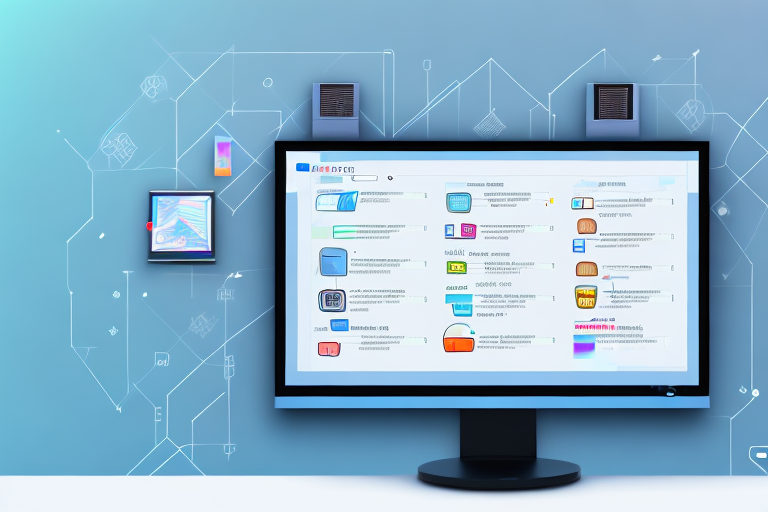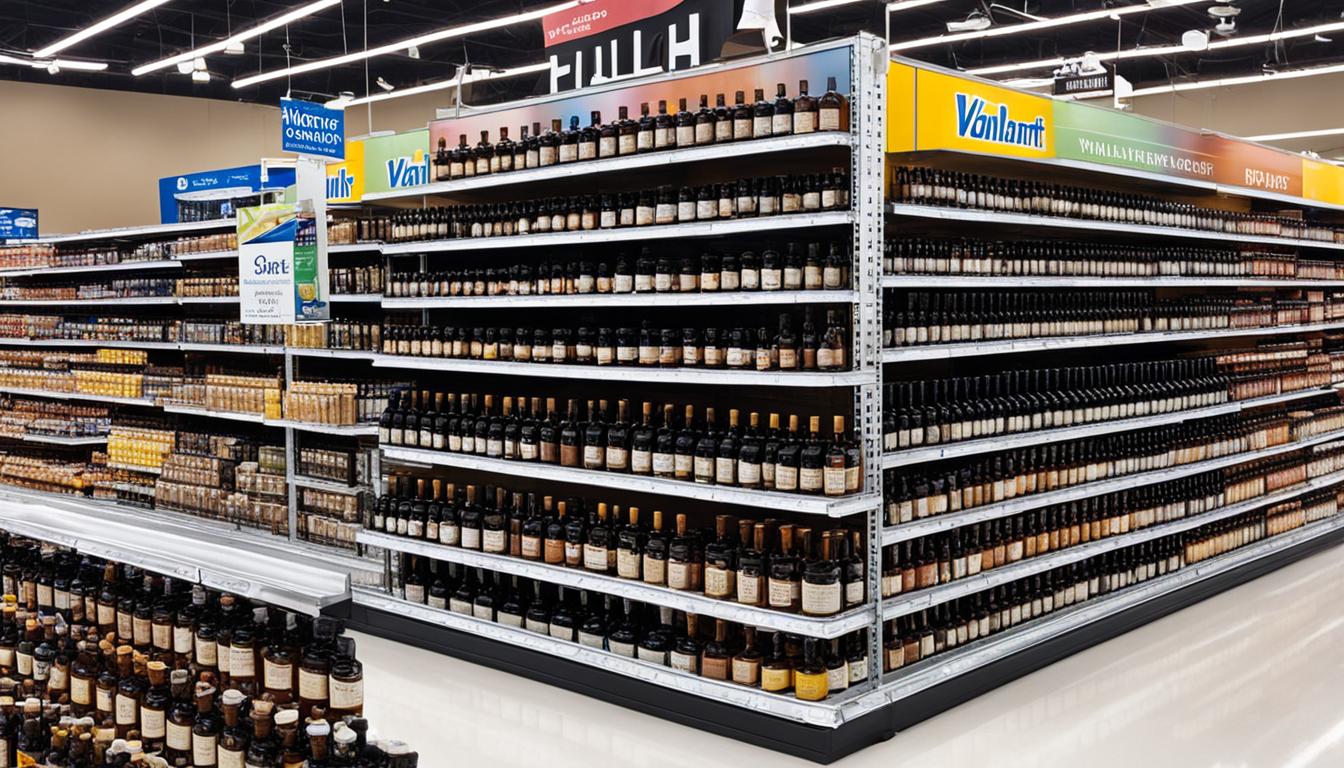If you are a gamer who enjoys the use of plugins to customize your gameplay experience, you know that managing multiple plugins can be a tedious and time-consuming task. Keeping track of load order, conflicts, and compatibility can be overwhelming, especially if you have dozens of plugins installed. Fortunately, there is a solution that can make plugin management much easier: Nexus Mod Manager. In this article, we will discuss what Nexus Mod Manager is, why it is useful for plugin management, and how to use its sorting capabilities to automate plugin sorting and reduce the hassle of manual management.
What is Nexus Mod Manager and Why Use It for Plugin Management?
Nexus Mod Manager is a free and open-source software tool designed to simplify the process of modding video games. It was originally developed for the game Nexus: The Jupiter Incident, but users quickly adapted it for use with other games, including Skyrim, Fallout, and many others. Essentially, Nexus Mod Manager is a tool that allows gamers to browse, download, and install mods easily, without having to deal with manual file management.
One of the most significant benefits of using Nexus Mod Manager is its support for automating the management and sorting of plugins. With Nexus Mod Manager, you can easily see which plugins you have installed, activate or deactivate them, and adjust their load order to avoid conflicts. This makes it much easier to maintain a stable and functional game, especially if you want to use multiple plugins at once.
Another advantage of using Nexus Mod Manager is that it provides a platform for mod creators to share their work with the gaming community. This means that you can access a vast library of mods created by other gamers, which can enhance your gaming experience in various ways. For example, you can download mods that add new weapons, armor, quests, or even entire game worlds.
Moreover, Nexus Mod Manager is user-friendly and straightforward to use, even for beginners. The software has a clean and intuitive interface that guides you through the process of installing and managing mods. Additionally, Nexus Mod Manager provides a backup feature that allows you to save your game data before installing a new mod, which can be useful in case something goes wrong.
Understanding the Importance of Sorting Plugins
If you’ve ever tried to install multiple plugins for a video game, you know that getting them to work together can be a challenge. Plugins may conflict with each other, or they may be incompatible with the game’s base files, causing crashes, errors, or other issues. Proper sorting of plugins can help eliminate these problems by resolving conflicts and ensuring that all plugins load correctly.
Sorting plugins involves arranging them in a specific order so that they load in the correct sequence. Some plugins may need to load before others, while others may need to load after to ensure compatibility. Load order is critical, and sorting plugins correctly can solve many issues that might otherwise arise.
Benefits of Automating Plugin Sorting with Nexus Mod Manager
While you can sort plugins manually, it can be a time-consuming process that requires careful attention to detail. Automating the process with Nexus Mod Manager can save you a lot of time and effort. The tool can analyze your plugins and identify conflicts, errors, or other issues that need to be addressed, making automatic recommendations for load order. This reduces the likelihood of errors and can save you from spending hours manually sorting your plugins.
The benefits of using Nexus Mod Manager for plugin sorting include:
- Eliminating conflicts and errors due to incompatible or poorly sorted plugins
- Reducing the time and effort required for manual plugin management
- Improving the overall stability and performance of your game
- Enabling you to use multiple mods at once, creating a more customizable experience.
Step-by-Step Guide to Installing Nexus Mod Manager
If you’re new to Nexus Mod Manager, installing and configuring it may seem daunting. However, the process is relatively straightforward and well-documented. Here’s a step-by-step guide to getting started:
- Visit the Nexus Mods website and download the latest version of Nexus Mod Manager.
- Once the download is complete, run the installation file and follow the on-screen instructions to install the software.
- Once the installation is complete, run Nexus Mod Manager and configure it to work with your game. Start by clicking the “Add game” button and selecting your game from the list of supported games.
- Next, click the “Enable” button next to your game to enable modding support.
- You can now browse and download mods directly through Nexus Mod Manager!
How to Import Your Existing Plugins to Nexus Mod Manager
If you’re already using multiple plugins, you may wonder how to migrate them to Nexus Mod Manager. Fortunately, the process is relatively straightforward:
- Launch Nexus Mod Manager and click the “Import” button on the main menu.
- Select the folder where your plugins are currently located and click “OK.”
- Nexus Mod Manager will scan the folder and import any compatible plugins automatically.
- Once the import is complete, you can use Nexus Mod Manager to manage and sort your plugins like any other.
Understanding the Different Sorting Options Available in Nexus Mod Manager
Nexus Mod Manager offers several options for sorting plugins, including:
- Automatic sorting based on load order recommendations from the Nexus Mods community
- Automatic sorting based on installation order
- Manual drag and drop sorting
- Sorting by file timestamp
- Grouping by mod author, mod type, or other criteria
Each option has its own advantages and disadvantages, depending on your needs and preferences. Automatic sorting based on community recommendations can be a good starting point for new users or those who are unsure how to sort their plugins manually. This option sorts plugins based on the load order that other users have found to be successful, reducing the likelihood of errors or conflicts. For more experienced users, manual drag and drop sorting can provide greater control over load order and create a more customized experience.
How to Create Custom Sorting Rules in Nexus Mod Manager
If you have specific requirements for how your plugins should be sorted, Nexus Mod Manager offers custom sorting rules that allow you to set priorities and dependencies for individual plugins. Here’s how to create custom sorting rules:
- Select the plugin you want to edit and click the “Edit” button.
- In the plugin properties dialog, click the “Sorting” tab.
- Under “Priority,” enter a number indicating the plugin’s load order. Lower numbers will load first.
- Under “Dependencies,” you can specify plugins that must load before or after the current plugin, ensuring compatibility where necessary.
- Once you have set the desired sorting rules, click “OK” to save the changes.
Tips and Tricks for Efficient Plugin Sorting with Nexus Mod Manager
Sorting plugins efficiently can save you a lot of time and help you get the most out of your gaming experience. Here are some tips and tricks for using Nexus Mod Manager to sort plugins:
- Use automatic sorting as a starting point, but don’t be afraid to tweak load order manually to suit your needs.
- Keep an eye out for conflicts or errors and adjust load order accordingly.
- Use custom sorting rules to set priorities and dependencies where necessary.
- Regularly update plugins to ensure compatibility and functionality.
- Back up your plugins and load order regularly to avoid losing your customizations.
Common Issues You May Encounter When Using Nexus Mod Manager for Plugin Sorting
While Nexus Mod Manager is a powerful tool for managing plugins, it is not without its quirks and issues. Some common issues you may encounter when using Nexus Mod Manager for plugin sorting include:
- Conflicts or errors due to incorrect load order or incompatible plugins
- Difficulties importing or exporting plugins between different installations or setups
- Problems with automatic sorting or community recommendations that don’t work for your specific setup
- Issues due to outdated or unstable plugins
- Problems with the Nexus Mod Manager application itself, such as crashes or errors
Troubleshooting Guide for Common Issues with Nexus Mod Manager Plugin Sorting
If you encounter issues with Nexus Mod Manager, several troubleshooting steps may help resolve the problem:
- Check the Nexus Mods website or forums for compatibility issues or known bugs with specific plugins or games.
- Try manually sorting plugins or adjusting load order to resolve conflicts or errors.
- Update your plugins to ensure compatibility with the latest game updates or patches.
- Uninstall and reinstall Nexus Mod Manager to resolve any issues with the application itself.
- Consult the Nexus Mod Manager user guide or forums for additional help and support.
With the tips and tricks outlined in this article, you should now have a solid understanding of how to use Nexus Mod Manager to automate plugin sorting and take your gaming experience to the next level. Whether you’re a seasoned modder or just starting, Nexus Mod Manager can help you manage your plugins more efficiently and with less hassle.